On this page, we will guide you on how to remove Vivo Y83 Pro Pattern, Password, Pin Lock easily using Miracle Box 2.89 loader.

Read: Oppo F29 Pro 5G DA & Auth File – Free Download (No Auth Needed)
What is Screen Lock protection?
The Screen lock is a privacy lock protection for Android based smartphones and tablets. You can activate it using multiple ways & needs to enter the same password, Pattern, Pin lock to re-access devices again. It has pattern, password, pin , fingerprint, and face lock.
Read: Realme P3 5G RMX5070 Flash File (Stock ROM) Firmware
Why did we need to Remove Screen Locks?
If you forget the screen locks or your device shows too many attempts to unlock, then I am here to share with you the right method to Remove Pattern lock, Password lock, Pin locks.
Do read: Realme P3 Pro 5G RMX5032 Flash File (Stock ROM) Firmware
Download Vivo Y83 Pro Remove Screen lock tool
File Name:– Vivo Y83 Pro Pattern Lock Remove Tool.zip
File Size:–
Tutorial:-
Join Telegram: t.me/thegsmsolutions
Video Tutorial: GADGETS DOCTOR
Download: –Click Here To Download
How to remove Vivo Y83 Pro screen lock
- -Download all the required files first,
- -Once downloading finishes, then extract the removal tool to your desktop.
- -Once extracted, open the extracted folder,
- -Then run the “Miracle v2.89.exe” from there.
- -After that, install the “Miracle v2.89” to your pc by pressing “next=> next=> next=> finish.
- -Then go back to your desktop, then install Oppo MTK USB driver.exe from there.
- -Once done, now power off your device.
Read: Realme 14 Pro 5G RMX5057 Flash File (Stock ROM) Firmware
Final Process to Vivo Y83 Pro Pattern Remove
- Open Miracle 2.82 crack.
- Then click on the “MTK” tab of the miracle tool.
- After that, check below and click on the “Format” option there.
- Now check down, then you will see “Boot select” option.
- Click on the second dropdown menu, then select “Vivo Y83 Pro” and then tick on “Advance” tab.
- -Then check down below and then click on the “Start” button.
Also read: Realme 14 Pro Plus RMX5054 Flash File (Stock ROM) Firmware
- Now press and hold volume up and down and then connect your device to PC.
- Once your device is connected then you will get another pop-up, tick mark on the “frp and user data” option.
- Then you will get the “done” message.
- Disconnect and power on your device.
Read Other tutorials:


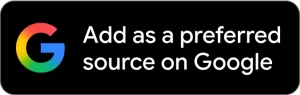
super