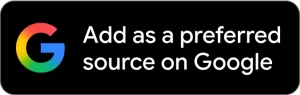Is your Samsung A71 stuck on a black screen, bootloop, lock, or FRP Lock screen? Then Samsung A71 SM-A715 EDL Test Point can help you to boot into the EDL (Emergency Download Mode) 9008 Qdloader mode for flashing, unlocking & repairing the phone easily.
What is EDL Test Point?
EDL mode is an emergency firmware flashing protocol used in Qualcomm-based Android smartphones & tablets. When a phone is bricked, or facing other OS related issues, the EDL Test Point method provides a hardware-based way to force the device into EDL mode.
Also read: Xiaomi MI 2s EDL Mode (Test Point)
Most Qualcomm-powered smartphones have test points on the PCBs. By shorting these points, the phone forcefully enters the EDL mode and allows communication with tools like QPST, QFIL, or EDL Flash Tool.
Read: Samsung A71 5G Hard Reset
Samsung A71 SM-A715 EDL Test Point Image

Prerequisites:
- Install the Qualcomm USB driver on Windows.
- QFIL Flash Tool, QPST, or other EDL-supported third-party tools.
- A thin conductor (tweezers, wire)
- Screwdriver for Open the back panel of the phone.
Read more: Xiaomi MI 2 EDL Mode
How to Enter EDL Mode via Test Point
- Power off the Samsung A71 SM-A715.
- Disassemble the phone.
- Check the above EDL point image
- Use tweezers or copper wire to short the EDL points.
- While shorting, connect the Samsung Galaxy A71 phone to the PC via USB.
- Open the Device Manager the Qualcomm HS-USB QDLoader 9008 port will appear.
- Now you can use any flashing tools (QFIL/QPST), UMT to fix the phone.
Do check: UnlockTool latest setup
Warning: Incorrectly shorting test points can damage the Samsung A71. Proceed with caution!