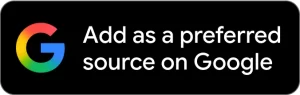This page you will find and download Samsung GT-P1000L Flash file-firmware Rom link to download official stock/flash file for your Samsung GT-P1000L on your computer. Flash File / stock Rom / Firmware come with a zip file / package and zip package contains is flash tool / USB driver / Official Flash File / Stock Rom..
Download Samsung GT-P1000L Flash file
File Name -P1000LVIJR2_P1000LZTMJR3.zip
Android Version-2.3.6
File Size-280MB
README:-
- Before you try to flash this firmware on your Samsung GT-P1000L device. Then Please take a backup everything on your Device because all your personal data will be erased after flashing this official firmware/stock ROM / Firmware..
- This is official company released firmware/stock Rom shared on this website. This firmware helps you to recover your Samsung GT-P1000L. If you face this issues on your Samsung GT-P1000L Device like freezing, Lag, Slow, Bootloop, brick, update, upgrade, hanging and dead issues.
BENEFIT FOR FLASHING STOCK FIRMWARE ON SAMSUNG GT-P1000L:-
- If you flash the stock firmware you will upgrade your Samsung GT-P1000L.
- If you Flash Stock firmware you will Downgrade Your Samsung GT-P1000L Also.
- If you Flash Stock Firmware Unbrick your Samsung GT-P1000L device Some cases.
- If you Flash Latest Stock Firmware Fix Your Samsung GT-P1000L device Some Bugs.
- If you flash Stock Firmware Fix boot loop On your Samsung GT-P1000L Device.
- If you Flash Stock Firmware Improve and first and unroot your Samsung GT-P1000L Device.
HOW TO FLASH YOUR SAMSUNG GT-P1000L:-
- Download and extract Samsung GT-P1000L Stock Rom On your Computer.
- After extracting all the files on your computer you will see 3 folders on your computer.[flash file, USB driver, flash tool Folder and how to flash manual].
- Open USB driver folder and Install USB driver on your Computer.
- Then Open Flash tool Folder and find Odin.exe.
- Now Put Your Device In Download Mode.{Using-Press and Hold Volume Down – Home and Power Key. When Boot Your Device Release All Keys. Now Next Step to Confirm -Press Volume Up Key to Confirm Download Mode}.
- Now Connect Your Device To Computer.
- Now Open Odin Tool.exe.
- Now you Will See a Green box and “added” sign on Odin Tool.
- Now Select Files.
- Click BL-And select BL file on your Extracted Firmware folder.
- Click AP- Select AP file on your Extracted Firmware folder.
- Click CP-Select CP file on your Extracted Firmware folder.
- Click CSC – Select CSC file on your extracted firmware folder.
- Now Click Start Bottom.
- Wait for the finish.
- When Finish a Green Massage will appear on Odin tool.
- Now Disconnect Your Mobile phone.
- Now Power On your Device.
If your device stuck on Boot logo So Follow this Steps-
- Power Off your Device.
- Press and Hold Volume-Up – Home – Power Key.
- Goto Recovery Menu.
- Select “wipe and Data Reset” [USING VOLUME UP & DOWN KEY].
- Now Select Reboot.
- OK Done.